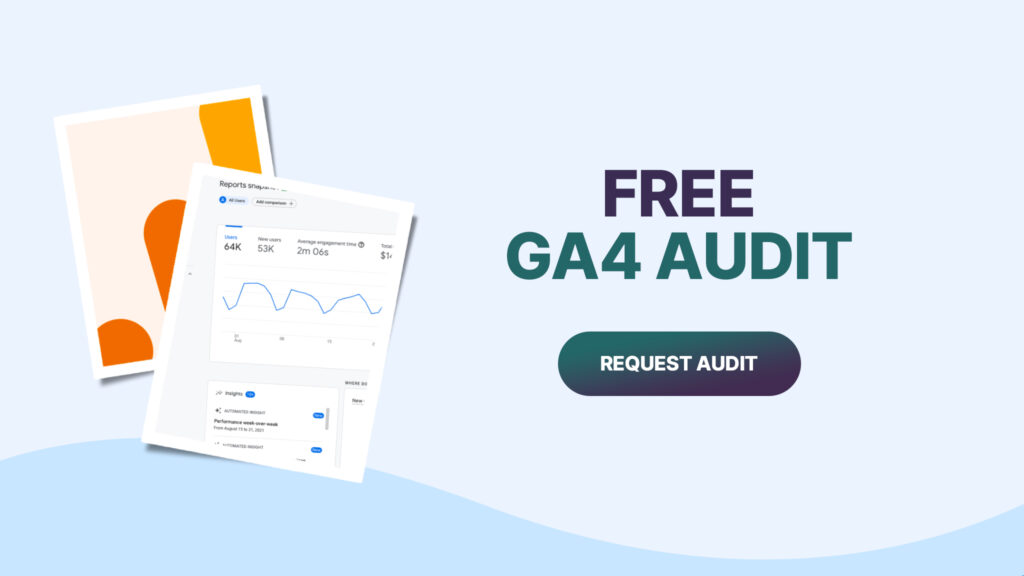Table of Contents
We live in a data-driven world. As much as 90% of corporate strategies involve investing in data to reach new audiences and personalize the experiences they offer to these audiences.
Having said that, what if the data they are relying on aren’t accurate? Most analytics setups are flawed. And broken configurations and skewed results often lead to misguided decisions that hurt the business.
Due to the fact that bad data is worse than no data, implies that the majority of popular analytics tools (including Google Analytics) are causing businesses to make poor decisions.
As a marketer, it is critical that the data that you use in your marketing is reliable, especially if the data is used to guide your marketing. As you work towards your business goals, you should audit your analytics. In this post, you’ll learn how to do that.
Having trouble meeting marketing campaign targets? Review your analytics
Data analytics in marketing serves two primary purposes:
- To determine how effective your marketing campaigns are;
- To determine how you can improve your marketing channels’ results.
Analytical data informs your marketing strategy and helps you develop an action plan to maximize your returns.
In order to make improvements, data must stack up, and simply running analytics does not guarantee that.
In a study conducted by Netacea, 68% of businesses reported that their analytics were skewed, resulting in an average loss of revenue of 4% per year. Businesses lose $42 billion annually due to ad fraud (the practice of fake clicks on ads using bots), which is caused by bad analytics data.
There are several reasons why data can be skewed:
- It is common to find errors in data sets, such as duplicates, typos, irregular names, and incomplete or outdated data.
- Normalization is lacking, and data is not transferred in a consistent format that would allow for compliant and comparable analysis (e.g., one data set depicting annual income and another depicting quarterly income).
Bots, on the other hand, are a bigger problem.
As a result of such activity, your data is affected by hackers and scammers clicking ads, buying goods, scraping content from websites in bulk, stealing account passwords, and stealing card details.
In spite of the fact that the bots aren’t targeting you directly, they skew statistics so that you don’t see what is actually happening in the market.
As a result, businesses run poorly executed campaigns and waste budgets. Netacea’s research shows that over half of companies run special promotions, order new stock, or burn through their marketing budget.
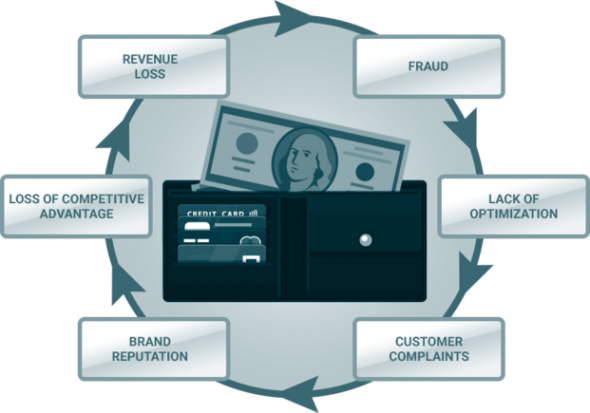
According to Brian Uffelman, VP and security evangelist at PerimeterX:
Skewed analytics can result in major losses ranging from millions to a few billion dollars, due to bots accounting for up to half of web traffic.
Source: https://www.humansecurity.com/learn/topics/what-are-skewed-analytics
There are many KPIs and metrics that are distorted by bots, such as user tracking, engagement, session duration, bounce rates, click-through rates, look-to-book ratios, campaign data, and conversion funnels.
Unauthorized scraping bots skew data for e-commerce, travel, and media sites by dynamically checking listings, pricing, and content.
Marketing analytics audits ensure that you receive accurate, relevant information for your decision-making based on assessments of the accuracy and credibility of your data.
An audit ensures that your marketing campaigns are improving, and not being damaged by your data.
Verify the implementation of the tracking code
In order for Google Analytics to track traffic, each page must contain a tracking code. It is imperative that this code is installed correctly. It will be impossible to see the complete journey of a user on your website if it is not complete or if some pages are missing. As a result, it is always advisable to begin by checking that tracking codes have been properly implemented.
It is a straightforward process. Download Google’s Tag Assistant. This is an extension developed by Google that allows you to check whether Google Analytics is collecting data from your website. Once the extension has been installed, you will need to manually enable it and refresh your website.
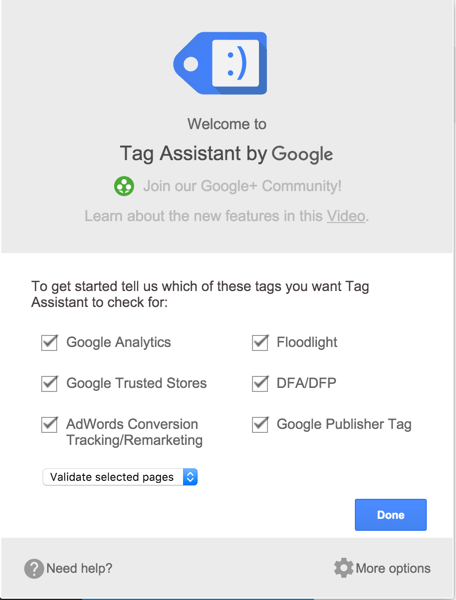
Improve the quality of your data by reviewing your current analytics setup
Despite the fact that audit teams will benefit from specialists with data science and technical skills, analytics tools are becoming increasingly user-friendly. This internal audit analysis can be performed by anyone with knowledge of your organization’s analytics platforms.
Make a list of the items you need to analyze and ensure that they are configured correctly. Metrics relevant to your KPIs will be included in this list.
As an example, if you run an e-commerce store and your objective is to acquire customers, you should examine e-commerce tracking.
As part of a Google Analytics audit, the following considerations should be taken into account:
- Is the tracking code present on all conversion pages if the site uses e-commerce tracking?
- If the site uses e-commerce tracking, is there any JavaScript or server-side programming errors that prevent the _trackTrans() method from firing?
- Is the code of the site containing currency symbols or does it contain thousands of separators?
- If the site uses e-commerce tracking, do their products or store ID use apostrophes?
Here is a breakdown of how to run a full GA audit.
There are eight essential tasks that every audit should include, although your specific checklist will vary based on your marketing and measurement plan.
1. Make sure that the analytics codes are installed correctly
Your data integrity depends on the functionality of your analytics codes. Ensure that the code (or Google Tag Manager code for Google ads) is correctly installed on all pages of your website.
In order to ensure the integrity of the analytics code, it should be pasted in full just before the closing </head> tag. It will work if installed in your website’s body or footer code, but it will take longer to load and may not capture all of the data.
Real-time reports will provide information regarding tracking-related issues. Having active visitors and your tracking code is not sending real-time information is a sign that the code is not functioning properly.
To verify that the installation has been completed correctly, use one of the following tools:
- GA Checker;
- Fiddler;
- Google Analytics Debugger.
2. Maintain security by verifying user access
Do the right people have the correct access and permissions to your analytics? Since analytics are cloud-based platforms, anyone with access to your data that doesn’t need it compromises security.
The details of your access can be found in the admin panel, control panel, or user settings. There will typically be a role assigned to each user. There are four levels of user access in GA:
- Administrator. Full control over analytics as well as the ability to manage users and assign permissions.
- Editor. It is possible to control all settings, but users cannot be managed.
- Analyst. Property assets (e.g., custom reports, dashboards, and conversion segments) can be created, edited, deleted, and shared, as well as collaborated on.
- Viewer. Data may be viewed, but cannot be edited, deleted, shared, or collaborated.
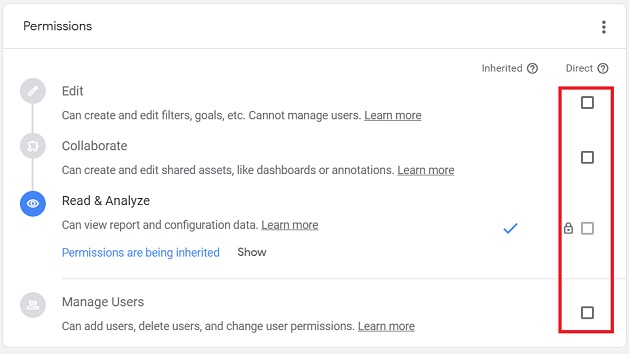
Establish a system for notifying your analytics administrator when an employee leaves the company or changes roles so that access can be updated. It can be as simple as sending an email or a message through your project management system.
3. Ensure that the data is segregated in order to deliver accurate results
In order to effectively measure the engagement of your audience with your website and marketing campaigns, it is crucial to segregate the data.
In the absence of clusters, you are most likely tracking employee usage and test traffic. When testing different aspects of your website, your employees will use it in a specific manner. As a result, the navigation of the page may differ from that of a visitor. By grouping data together, your analytics may be skewed either in favor of or in opposition to the results you expect.
Ensure that web data is separated into three views:
- All data. Ensure that this view is left unfiltered so that you will be able to easily access all information collected and not risk losing valuable information.
- Test data. You can use this view to test new filters before adding them to your main view and see how traffic is affected. In order to ensure that your visitors are not being filtered, you should test first. This will give you more reliable results.
- All data + filters. Take advantage of this view to analyze your data on a daily basis. Here you can add filters that have been tested.
To exclude marketing team actions from visitor data, you may want to separate data by internal and external traffic.
4. Ensure filters exclude irrelevant data
A filter restricts the amount of information displayed in tables, graphs, and reports. As an example, you can use a filter in social media analytics to display data for a specific keyword, such as brand mentions.
Check that all filters are current and in good working order. In the case of web traffic, IP address filters should be taken into consideration. In many cases, devices connect to the internet using dynamic IP addresses, which are assigned by a network and change over time. In the event that they change, filters will no longer exclude data.
It is also important to implement automation filters so that bot traffic is blocked and data is not distorted.
In Google Analytics:
Go to Admin > View > View Settings and ensure Bot Filtering is checked (this is done automatically in GA4).
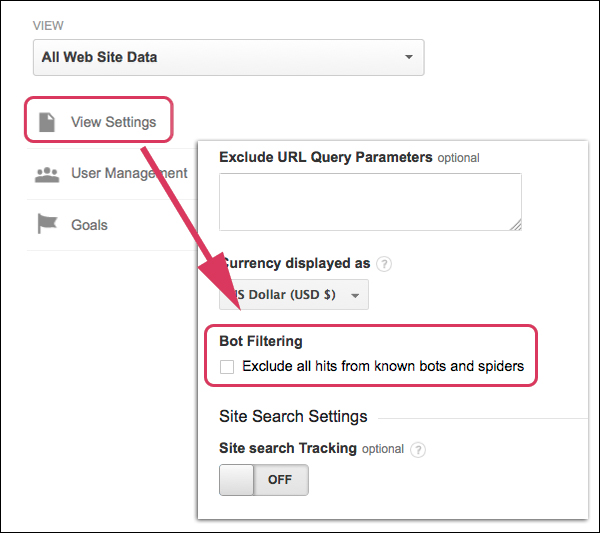
In Adobe Analytics:
Go to Admin > Report Suites > Edit Settings > General > Bot Rules and ensure Enable IAB Bot Filtering Rules is selected.
Make sure that your custom bot rules contain the correct user agents, IP addresses, and IP ranges.
When performing filter checks, be sure to review any URL query parameters. Every time a query parameter is added to a URL, data is reported on a separate page. This can result in hundreds of pages being reported, making it difficult to obtain accurate information.
There are two types of URL parameters to look for:
- Content-modifying parameters. A parameter that changes the content displayed on a page. For example, “http://mywebsite.com?productid=xyz†would send someone directly to the “xyz†product page on your website.
- Tracking parameters. Parameters that pass information (e.g., which campaign or ad group the traffic came from) but don’t change the page content. For example, “https://mywebsite.com/?utm_source=newsletter&utm_medium=email†might be used to track traffic from your newsletter.
Parameters that do not change the content of the page or only slightly alter the page should be excluded.
5. Comparing analytics data with back-end figures
It has already been mentioned that analytics will never be completely accurate, and you should never rely on data to replace your financial reporting or e-commerce system. However, the numbers should be as close as possible.
Consider a given period in your back-end reports and compare it to the same period in your analytics (e.g., transactions in Q1).
The accuracy of the data should be at least 90%. If this is the case, you have reliable information to guide your marketing campaigns. A reading below indicates a minor issue that may or may not require attention.
The following areas should be examined for discrepancies:
- Filters. Does the back-end record transactional data that is then filtered in analytics? A transaction will be recorded in the back end if you exclude internal traffic and an employee makes a purchase.
- Location. A number of countries, including China, France, and Italy, block GA. In the event that a purchase is made from that country, it will not be recorded in GA, but in the back office.
- Timezone. Are your analytics time zones in sync with your backend?
- Cancellation settings. In the event that a purchase is canceled by phone, live chat, or email, it may still be recorded in analytics but will be deleted in the back end. It is important to ensure that the sales data in your analytics is current. Take a look at Optimize Smart’s guide to reverse transactions.
6. Ensure that no personally identifiable information (PII) is being collected
The term “Personal Identifiable Information” (PII) refers to any information that can be used to identify, contact or locate an individual. Among these are:
- Email addresses;
- Mailing addresses;
- Full names or usernames;
- Phone numbers;
- Driver’s license number;
- Passport number;
- Precise locations (e.g., GPS coordinates);
- Credit card information or SSN.
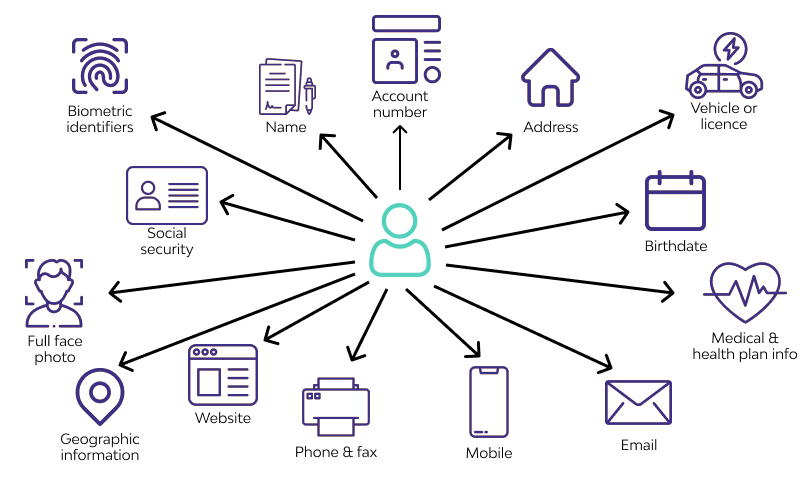
Cookies, advertising IDs, and IP addresses are not considered to be personally identifiable information.
If you do not have explicit permission from the individual, the General Data Protection Regulation (GDPR) laws in the EU and consumer data privacy laws in the U.S. and internationally prohibit the collection of PII data.
It is important to note that Google, Adobe, and other analytics platforms also adhere to strict privacy laws which protect the privacy of their users.
Ensure analytics isn’t collecting PII by checking:
- Pages. Search for @ in the filter to see if email addresses are being collected.
- Event dimensions. Look at Categories, Actions, and Labels for personal information.
- Custom dimensions. Run custom reports that pull custom dimensions and make sure no PII values are being collected.
- Search terms. Check search term reports for any sign of personal details.
- Data imports. Search data sets for PII before importing them to your analytics.
In the event that personal information has slipped through the cracks, notify your development team so that they can find the source and remove it. Upon removing PII from your website, back up existing views for visualization and export important information.
Be sure to avoid accidentally storing personal information when doing so, as any type of storage can violate privacy laws. The corrupted view should be deleted and a new one created that is free of personally identifiable information.
7. Is tracking in line with your marketing objectives?
In the final step, ensure that analytics is providing the results you expect. Make sure you are collecting the necessary data to achieve your marketing goals.
For example, if you are aiming to drive traffic from social media, are network referrals set up to track which channels perform best? If you wish to increase the number of people who download your lead magnet, are you tracking form submissions? Is revenue tracking set up to measure cost per acquisition (CPA) and return on ad spend (ROAS) if you wish to improve the effectiveness of your ads?
You do not need to track everything, only the data related to KPIs that are relevant to your business. Sort the data into three categories:
- Crucial data. Key performance indicators (KPIs) that drive your marketing efforts.
- Supporting data. Data points that complement your KPIs for more in-depth analysis. As an example, if you are tracking new user growth, you may also track user attribution to determine where the user originated.
- Curiosity data. You may be curious about some data points, but if they are not correctly tracked, they will not have an impact on your marketing campaigns.
Analytics should be tailored to meet the marketing needs of your organization. During your audit, focus on what matters now and stop tracking data that is not important.
Checklist for Conducting a Comprehensive Audit of Google Analytics 4
For a comprehensive GA4 audit, here are my five steps.
Step 1: Measurement Strategy
In order to measure how well my website supports my business goals, what KPIs should I track?
An audit of GA4 begins with assessing your measurement strategy. Despite not being a traditional first step, we recommend you include it so that your GA4 data tracking is aligned with your business objectives.
Your measurement strategy outlines how you plan to track website traffic and Google Analytics data to reach your business goals. Knowing your website’s key performance indicators (KPIs) in advance will help you make the most of your audit. The goal of this preliminary stage is to evaluate how your website supports and tracks each of these objectives.
Suppose you want to increase your lead generation, what metrics would you need to track to align your website with that goal? Based on your business model, the answer may include actions like submitting a form, signing up for a free trial, or making a phone call. If not, you’ll know to add these measurements later during your audit.
Step 2: Admin & Property Settings
How well does my measurement strategy align with the property settings I use?
Make sure your administrative configuration aligns with your measurement strategy by diving into your administrative configuration. Sign in to your Google Analytics account. You can access your admin and settings by clicking the gear icon on the bottom left of your screen. Check each property setting to ensure it is configured correctly.
Property Settings
The basic property settings include time zone, industry, and currency information. Ensure that all of these are accurate and current.
Property Access Management
Here, you’ll note who has access to your Google Analytics 4 property. If you manage Google Analytics for a client, ensure that only those with proper authorization can access the account. You can also add or remove users from here.
Data Streams
This is how GA4 knows what data to measure. Make sure the correct website is listed and verify that it’s streaming data. If you have an app, you can also include that in your data stream.
Enhanced Measurement
Click on each of your data streams to access the enhanced measurement setting. GA4 can automatically create events to measure for you, including:
- Page views
- Scroll depths
- Outbound links
- Video engagement
- File downloads
Ensure all these are turned on during your audit unless you plan to create custom events yourself.
Data Settings
Start by clicking on data collection. You’ll see options to enable more enhanced data tracking options (like Google Signals, which aids in ad personalization). Make sure each data collection option is toggled on.
Next, click on data retention. Data retention is automatically set to two months, meaning you will only ever have two months of data to analyze. Most companies will want to change this to 14 months so that you have year-over-year data. The only reason you wouldn’t switch is if your company has strict privacy policies about data collection and storage.
Finally, click on data filters. Some businesses may prefer to use this feature to filter out internal traffic or other irrelevant data sources. In your audit, check if you’re currently using any filters and note whether you need to make any changes.
Data Import
GA4 allows you to import external data sources and join them with Google Analytics. During your audit, check to see if this feature is being utilized.
Reporting Identity
People often visit websites across a variety of devices before converting. Your website may be discovered on a phone that someone visits the next day and then buys something on a computer. The GA4 platform is intelligent enough to be able to track this cross-device user journey. Here, you should note whether you are currently using the Blended or Observed reporting identity.
Attribution Settings
Your reports will calculate conversion credit using this setting. The default setting is “cross-channel data-driven,” but you can also choose first click, last click, or linear. It’s important to note which method you’re using and whether you’re making an intentional choice.
Make sure your lookback window settings are correct. The conversion process doesn’t always happen immediately after someone interacts with your ad or content. The lookback window determines how far back a modification can be attributed. Select the thirty-day and ninety-day time periods you would like to use (most businesses will want to use the thirty-day and ninety-day options).
Property Change History & Data Deletion Requests
There’s nothing much you need to do here for the audit. But do note that this activity log exists should you ever need to come back to check when someone changed a setting.
Product Links
This is where you note whether you’ve linked all the tools you use for success. For example, many businesses use Google Ads for paid search or Google Search Console to monitor activity in search results, so note whether these tools are connected.
Step 3: Events & Conversions
What events am I tracking, and do they align with my measurement strategy?
Each section of the audit is essential, but auditing your events and conversions is an especially important section since it helps measure your ROI.
Start by clicking “configure†in the left-hand menu and click “events.†You’ll see a list of all the events GA4 is currently tracking. By default, with enhanced measurement, you’ll get page views, outbound link clicks, video views, etc. But it’s also important you have forms tracked along with any other significant events as well.
During the audit, track what events you’re currently using and compare that with the measurement plan of what user behaviors you want to track. Look for custom events that still need to be set up, such as measuring form submissions, calendar bookings, or phone calls.
Finally, check that you have the necessary events marked as conversions. Of course, only some events will be a conversion (page scrolls or views usually don’t count as conversions), so be sure your conversions are labeled appropriately.
Step 4: Reporting Interface
Am I taking full advantage of the customizable reporting interface available in GA4?
Click “Reports” on the left panel to audit your reporting interface. In the navigation menu that appears by default, you’ll find reports for Acquisition, Engagement, Monetization, and Retention.
The great thing about GA4 is that you can customize everything from the navigation titles to the report types. Your audit objective is to determine whether this section is customized appropriately or still follows the standard layout.
If there are reports you’re not using, get rid of them (you can always add them later if you need them). These extra reports clutter your analytics dashboard, so you should only keep reports you actually use.
Step 5: Creating Custom Reports & Explorations
How can I improve my alignment with my measurement strategy by using custom reports and explorations?
At the end of the audit, custom reports and explorations are examined. There are virtually no limits to what GA4 can measure.
Many people liked Universal Analytics’ landing page report, which provided insight into how visitors enter your website. GA4 allows you to create custom reports like this one.
A visual representation of critical data can be found in explorations, another insightful tool. Path exploration reports, for instance, show how people navigate your website. With the Funnel report, you can track your funnel’s performance from top to bottom (e.g., drop off rates). Take note of which reports are currently being used and which ones would be valuable to add during your audit. We also consult with clients whether they plan to automate their reporting with Looker Studio or if they plan to use the GA4 interface primarily.
Google Analytics tracking issues: 4 common issues
1. Fundamentals
Following is a list of Google’s most common tracking issues:
- Using incorrect snippet and/or viewing the wrong account or view. In the case of multiple websites and/or multiple Analytics accounts, the snippet might be coming from another account or view. Verify that you are viewing the correct account and view.
- Extra whitespace or characters. Use a text editor or an editor that preserves code formatting to copy and paste the snippet directly onto your website. The snippet from your account should not be copied using a word processor. When you do this, you may add an extra space or change the quotation marks in the tracking snippet, which requires precise formatting.
- Customization errors. Whenever you make changes to the tracking code, keep these things in mind:
- It is important to capitalize function names correctly.
- It is not necessary to surround boolean values (e.g., true or false) with quotes.
- Incorrect filter settings. If you use the wrong filter settings, you may inadvertently filter all data from your reports. Users usually encounter this problem when applying multiple “Include” filters.
- Other scripts on your page. Be sure you’re not using Google Analytics variables in any other scripts you run on your page.
2. Missing pages
Look for irregularities in your data to identify pages lacking your Google Analytics code. It is also possible to use a tool such as Google Analytics Checker.
As soon as you’ve verified that every page of your site contains the code, you need to make sure it’s the latest (asynchronous) version.
Asynchronous loading ensures that Google Analytics does not block resources that load later on the page by loading synchronously. In essence, it speeds up the loading of the tracking code.
Async is explained in more detail here.
3. Your shopping cart tool displays different data
Shopping carts are commonly used in e-commerce. What happens when the shopping cart tool data differs from Google Analytics data?
There are four possible issues:
- There is a problem with your Google Analytics e-commerce tracking.
- Time zone. You may have mismatched data if your shopping cart tool and Google Analytics are configured to report in different time zones.
- Time of day. Transactions that occurred before the time you setup your e-commerce tracking will not appear in Google Analytics, but their shopping cart tool will.
- Canceled transactions. A transaction with no value (i.e. $0) or a transaction that has been canceled does not appear in Google Analytics.
4. Cross-domain tracking
The concept of cross-domain tracking has been mentioned a few times now. So what does it do? According to Chris Mercer from MeasurementMarketing:
Cross-domain tracking is when a client’s site has multiple domains as part of their funnel or buyer’s journey. It’s a must to setup cross-domain tracking in these cases.
Instead of using Google Analytics alone, you should be using Google Tag Manager which makes this easier.
For example, your checkout process might be on a different domain. Google Analytics uses first-party cookies, which only the domain that issued them can read.
It’s important to share cookie information between domains so you can track across them.
Alternatively, Optimize Smart’s Google Analytics cross-domain tracking guide is a good alternative.
Among the most common issues with Google Tag Manager are:
A Google Tag Manager audit will reveal three of the most common tracking issues, as well as how to resolve them.
- Tags aren’t firing.
Check your triggers and begin troubleshooting. You might have unpublished changes, or your triggers may be configured incorrectly. - Misconfigured filter settings.
In the event that you apply multiple Include filters, you may end up filtering all the data from your reports by accident. Make sure you understand how to use Include filters properly (i.e. when the pattern does not match the data, the hit is discarded) and Exclude filters (i.e. when the pattern does match the data, the hit is discarded). - Unpublished container.
The tag will not fire unless you have published the container.
Final Thoughts
You might consider hiring a pro to audit your Google Analytics 4 account if proper setup yourself seems too complicated. My team of analytics experts and I have helped businesses across a wide range of industries audit, configure and migrate to GA4. Discover how we can help you configure and audit GA4 for your business.